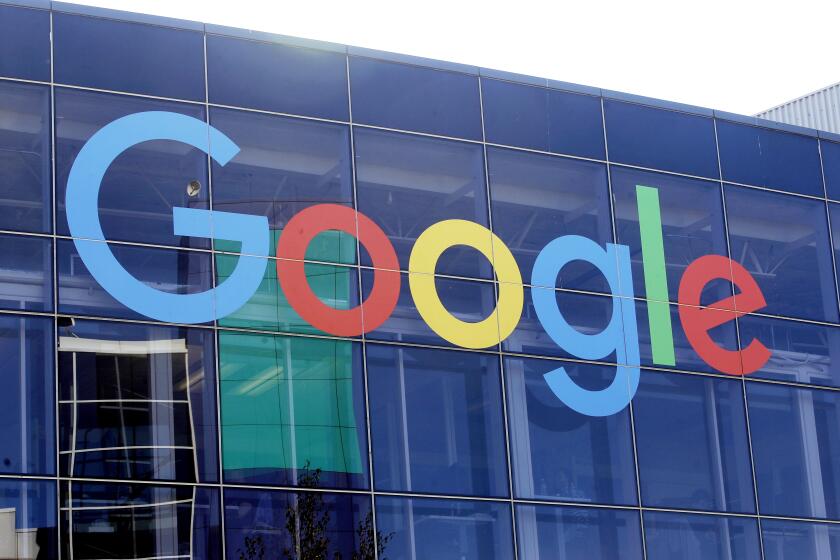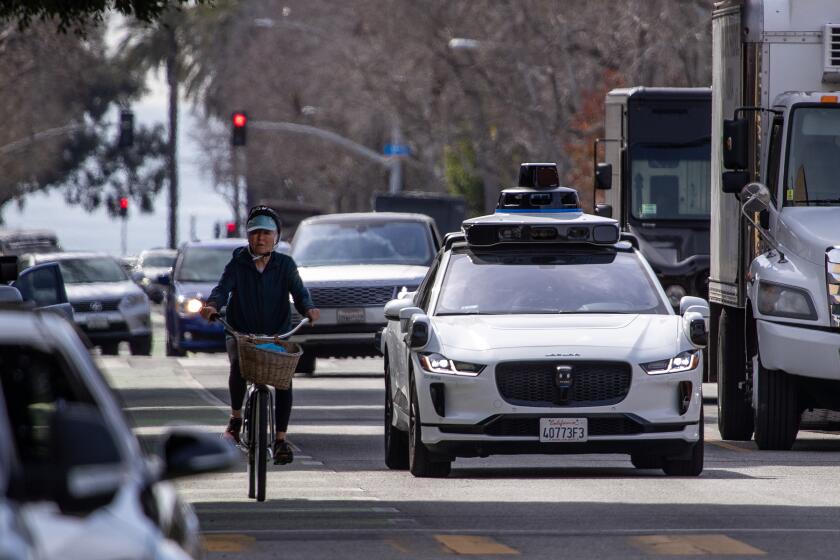Utility Programs, E-Mail Can Help With File Exchanges
- Share via
Chances are that someday you’re going to need to exchange a document with someone. It may be a friend or a co-worker. It may be your kid’s homework assignment traveling from home to school.
If you’re lucky enough to exchange files with people who have the same software you used to create the file, things are easy. That person opens the file with his copy of the software and life goes on as it’s supposed to. But what if you’re a Windows user and you need to give a file to a Macintosh user?
If you’re both using Microsoft Word (or any of a number of other major applications), you’re in luck. Most major software developers like Microsoft, Adobe, Corel or Claris design their software to be cross-platform-compatible. This means, for example, that Word 5.0 for the Macintosh can open a file created in Word 6.0 for Windows with little or no loss of formatting.
If you have a Mac and need to use a PC disk, life is good. All new Macintosh computers equipped with System 7.5 come with a utility called PC Exchange. It lets you pop a PC-formatted disk in your Mac so you can read and save information on the disk.
Using Mac disks in a PC poses particular problems that a utility program called Here & Now 2.0 (Software Architects, [206] 487-0122, $99.95) solves. Here & Now 2.0 lets you read and write Mac disks in your PC as if they were Windows 3.x, Windows 95 and DOS disks.
An alternative way of getting a Mac file onto a PC is by using e-mail. Simply send the Mac file as an e-mail attachment via a commercial online service, such as America Online, or through the Internet. Download the file from the service to your PC and waste no time with utilities or swapping disks.
Chances are that the person who ends up with your latest masterpiece uses a different program from you--a program whose native file format is completely incompatible with yours. You can thank Murphy’s Law of computing.
*
If you need to exchange a word processing document, the lowest common denominator for all computers is plain text. You’ll hear these called text-only files, or ASCII (pronounced ASK-EE) files. Virtually any word processor can “save as” a text file. The downside is that an ASCII file retains very little formatting--carriage returns and tabs, and not much more. There’s no bold or italics in ASCII text, and you can’t include a graphic in an ASCII file.
The upside is that just as every word processor lets you save your file as text only, every other word processor can read that file. If you’re in a situation where formatting is a secondary concern to just getting all the words there, sending your file as ASCII text is the easiest method.
If retaining all that bold and italicized type is important, consider the Rich Text Format, or RTF. No word processor uses RTF as its native format, but most word processors can save and import RTF files. When you save a file as RTF, most of the formatting is retained.
It’s a good idea to check whether your program has an export filter for the recipient’s program. Let’s say you’ve created a document in PageMaker, but you need to give it to someone who uses Microsoft Word. Fortunately, PageMaker comes with a Microsoft Word export filter that allows you to export a selected range of text directly to a Microsoft Word file.
So far, the methods I’ve talked about are only for exchanging text. If you need to retain both formatting and embedded graphics, things become a little more complicated and expensive. About your only hope in this situation is buying some sort of conversion utility.
One such program is called Word for Word, part of the Adobe File Utilities (Adobe Systems, [800] 624-6107, $149) available for DOS, Windows, Mac and Unix. You simply tell the program, for example, to convert your Microsoft Word document to a WordPerfect document. It then creates a new file in WordPerfect format.
Word for Word automatically recognizes more than 250 Windows, Macintosh, DOS and UNIX word processing, database, graphics and spreadsheet formats as well as HTML, while preserving the formatting and layout of the original documents.
*
No matter what type of file you are trying to move from here to there--word processing, database, graphics or whatever--the basic steps are the same. First, find out what file formats your program can read and write. Second, find out what file formats the recipient’s program can read and write. Then compare these two lists and see what formats the two programs have in common.
Choose the format that retains as many of the characteristics of the original file as possible. For example, if both programs support ASCII text and RTF, choose RTF because the converted file will retain more formatting than text-only. And if all else fails, invest in a conversion program to do the job for you.
*
Kim Komando is a TV host, talk radio host and founder of Komputer Klinic on America Online (keyword KOMANDO). E-mail her at [email protected]